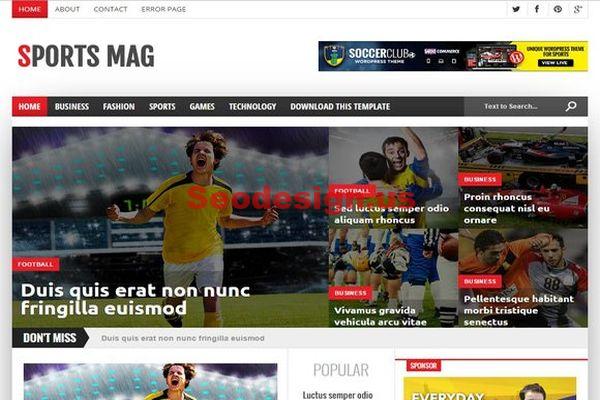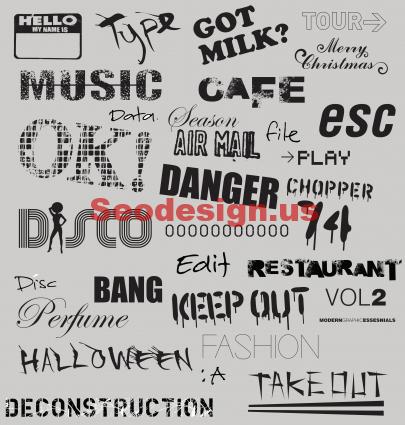Today, we will show you how to create a spectrum circle effect in Inkscape and how to edit it in Gimp. Inkscape is a Vector Graphics Editor, similar to Adobe Illustrator, that strives to be SVG Compliant, open source, responsive and extensible.
How To Create a Spectrum Circle Effect
You can download inkscape from here : Link
1. Create circle in Inkscape
2.Select“unset” fill by right-clicking on the fill color.Low the opacity to 40.
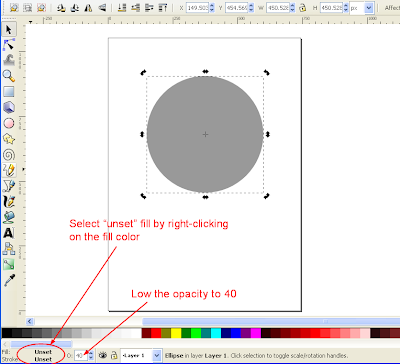
3.Select the circle and click on it again. You will see the rotation mark. Drag the rotation of the center downward the circle.
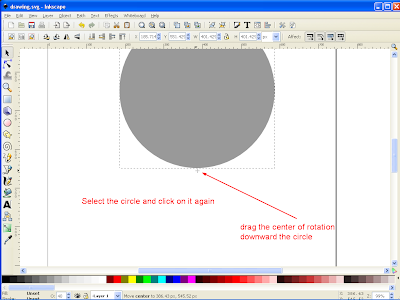
4.Go to Edit > Clone > Created Tiled Clone.

5.Tiled Clones Value
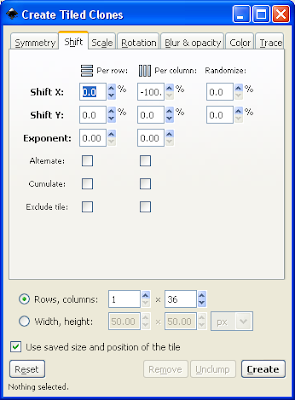
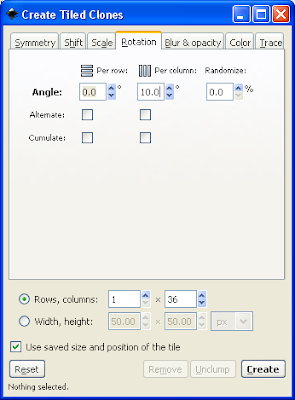
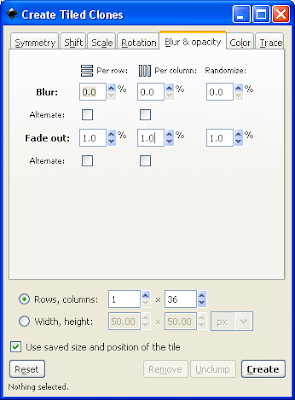
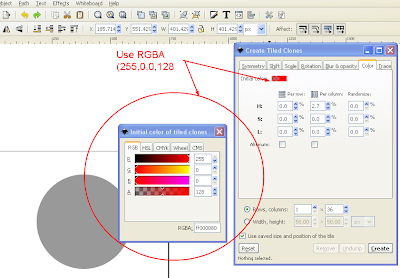
6.Click the create button and you will have a full spectrum circle!
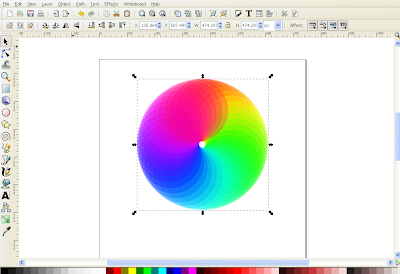
7.Create a black rectangle and put it behind the spectrum circle. Save the image.
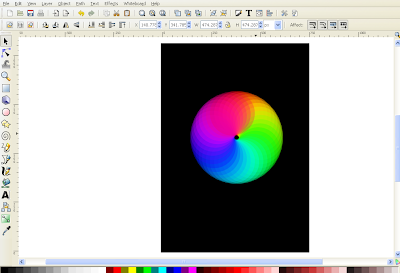
EDIT and Polish THE FULL SPECTRUM CIRCLE IN GIMP
Import the full spectrum circle image in Gimp
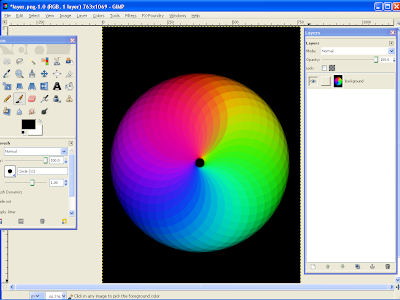
Go to Filters > Enhance > Unsharp Mask. I use 0.1 for the radius,6.0 for the amount and O for threshold value.
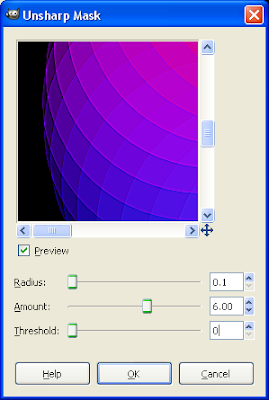
Next, duplicate the layer
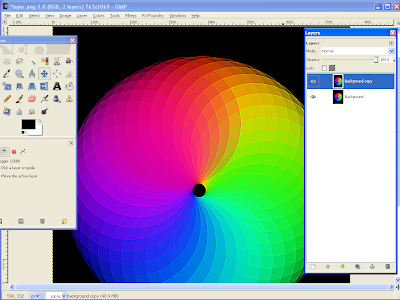
Go to Filters > Enhance > Sharpen.
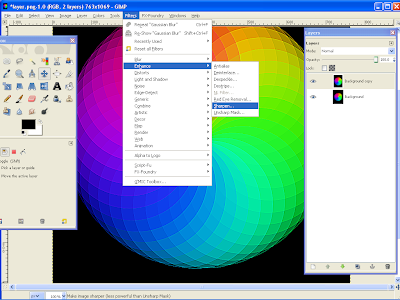
I use 40 for the values. Then flatten the image. Finish.
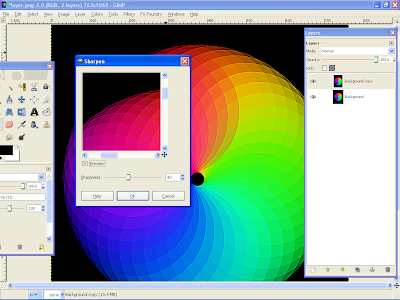
Result in Gimp

POLISHING THE FULL SPECTRUM CIRCLE IN PHOTOSHOP
This is my other experiment. Using Photoshop.
Import the spectrum circle image in photoshop
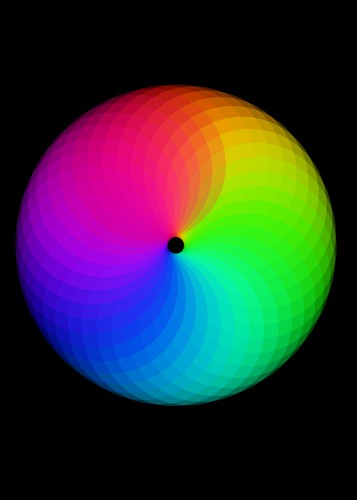
Step 2
I use Filter > Artistic > Paint Daubs.

Step 3
Finish. Adding some simple text.
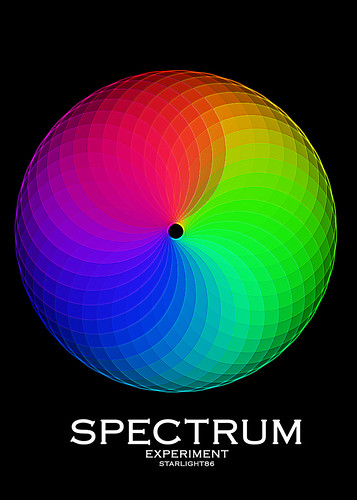
Result in Photoshop

Turorial by : Puteraaladin