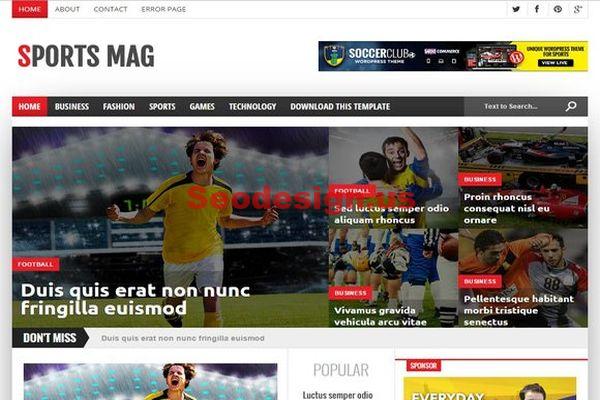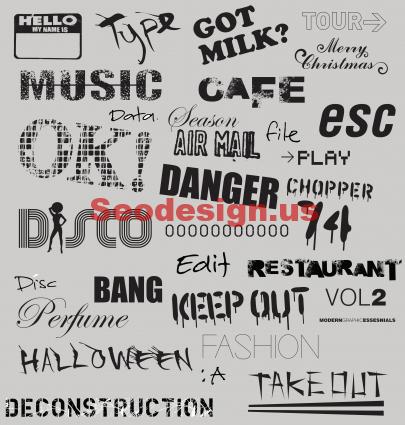Free Gimp Tutorial to learn how to create Grunge Typography Design Poster By Puteraaladin : In this tutorial, I will show you how to create a typography design poster. We will learn how to make some elements look a bit dirty, adding textures to the design, and add some depths using light effects.
For this project I will use :
Font: Bifurk
Brush: Dirty spraypaint brush, Bird brush, Tree brush and Bittbox watercolour brush.(Paste the brush to your gimp folder)
And i’m using Gimp 2.6 for this tutorial.
Start a new Gimp Document, The size I chose for the tutorial is 768 pixels by 1024 pixels. Fill the background with color #f3e9b8
Next, create new layer and draw a rectangle shape with the shape tool, as in the image below.
We will create a nice rounded rectangle for this one. So go to Select>Rounded Rectangle and i use 10 radius.Click OK.
Fill the rectangle with dark brown #412011.
Next you need to create some text. For the typeface I used a nice font called Bifurk. Select the Type Tool,the size is 100 px and type DESIGN.
Create a new layer.Now make a rectangle shape above the E letter. and then fill it with the same color of our background ( #f3e9b8). Click image for larger view.
Create another text. This time i use the word IDEA. Put the text behind the DESIGN text.
create another rectangle shapes like the image below.
Once again select the Type Tool (T) and type INSPIRE. Put it above the DESIGN text. The main idea here is make the the text combine with the rectangular. That’s why I placed them over the E and a bit on the P.
Create another layer and be creative. Add more shape to the text.
After that,merge down all the text and rectangle layer to a single layer. see the image below.(to merge right click at layer palet and select merge down)
Create a new layer.I use the Dirty Spraypaint and the Bittbox Watercolour brushes to give a little texture to the design.This helps add a little texture feel rather than a flat area. For the color i use #f3e9b8.
The next steps is adding bird and the tree..Create a new layer and select bird brush and start painting.
Next, create a new layer and painting tree.
add more bird..
Now let’s add a paper texture from deviant art, you can download it HERE. Move the texture into your document. Put the texture layer on the top of other layer.
Rotate the texture using Rotate tool.
You’ll see that the texture is smaller than our canvas size so we will resize it using the Scale tool. Dont forget to tick the keep aspect box.
Change the mod layer to Overlay.
Create a new layer and named it as gradient. The layer must be behind the texture.Using the gardient tools select Full Saturation Spectrum Gradient , 100 for the opacity and Linear for the shape. Change the layer mod to Grain extract.The opacity is 24.8. Click the image for larger view.
Now add some depth to the design. Create a new layer and fill it with black.Go to Filters > Light and Shadows> Lighting effects.Use the values in the pictures. Click for larger view.
Change the opacity to 50 and the layer mod to Overlay. Finish. :)
Conclusion
If you want to create a version with a brown/darker color you will have to change the gradient. Instead of using the full saturation spectrum gradient, use german flag smooth gradient. It’s just a simple and nice tecnique, inspired, again, by the incredible work of Scott Hansen.
Final result
Another version( using german flag smooth gradient color)

ENJOY AND CHEERS!
I also included the Xcf file.
Click here to download the Xcf file used for this tutorial