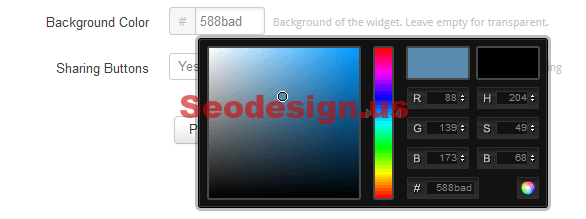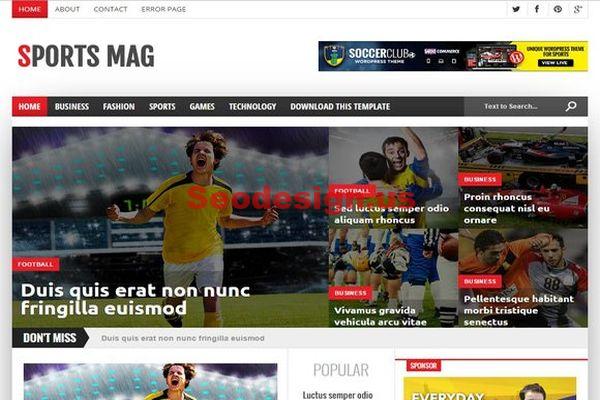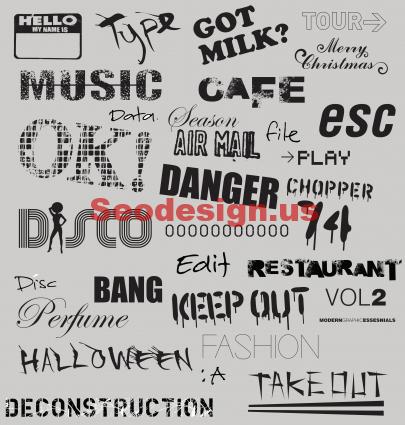On these quick tutorial, you will learn how to customize the blogger navbar style. You can change the color or making it temporarily hidden.
Custom Blogger Navbar : Change the color
Once logged, Go to your Blogger dashboard and navigate to the Layout section of the left menu.

On the right, locate the Navbar section and click on the edit button in the right bottom corner of this section.
A new window will pop-up, showing a few different styles you can choose to customize the blogger navigation bar.

Pick the one you like and click “save“.
That’s all! Your navigation bar is now updated.
How to hide the Blogger navbar
From you blogger dashboard, click on “Theme” Then Click the “Edit HTML” button under your design thumbnail on the right and add the following code to your design style:
/* NAVBAR */
#navbar {opacity:0; filter:alpha(opacity=0);}
#navbar:hover {opacity:0.7; filter:alpha(opacity=70);}
If you are not sure where to add it, the easiest way is to find the following line:
]]></b:skin>
and paste the code above it.
We hope you found this tutorial helpful!