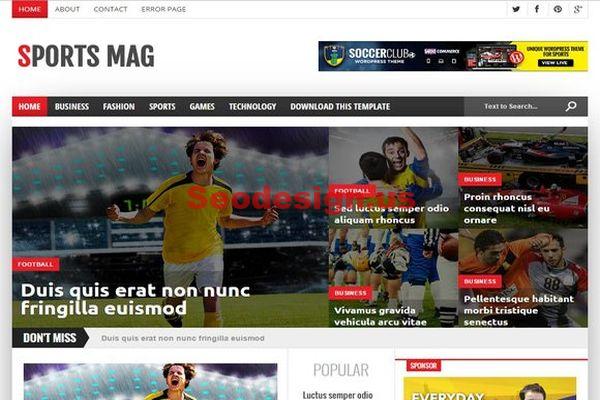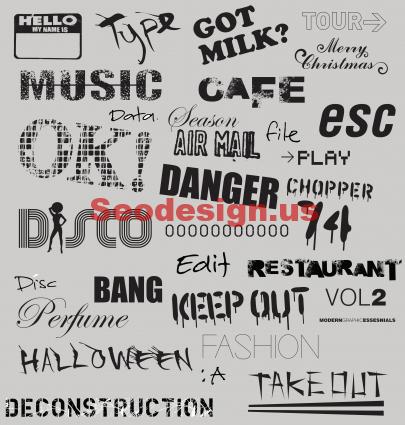You want to remove sidebar from WordPress page ? On most WordPress themes, the sidebar is a static widget and you can keep it or disable it through the used theme option. In this quick tutorial, we will show you how to remove the sidebar in a specific WordPress page.
Remove WordPress Sidebar From a Page
The sidebar on a WordPress theme is usually used to show advertising, social media profiles and other content related or no to your website.
Remove Sidebar From All Pages and Posts
To remove the sidebar from everywhere on WordPress :
1- Connect to your WordPress site using Cpanel or FTP client
2- Browse to /wp-content/themes/your-current-theme/ folder.
3- Remember that WordPress theme includes a different templates, so you will need to edit all the templates where a sidebar is displayed.
In a basic WordPress theme you will have to edit index.php, archive.php, page.php, single.php and so on.
Open a template file and look for :
<?php get_sidebar(); ?>
If the theme have a multiple sidebars, then you will see different code like :
<?php get_sidebar('footer-widget-area'); ?>
4- Delete the line that represents the sidebar that you don’t want to display.
5- Save and upload the file back to your website.
6- Repeat the steps for all template files.
Once done, open your website to view the changes. You will notice a blank space, all what you have to do, is editing the CSS code :
1- Locate the CSS class used by your theme to define the width of the content area and make the width 100% like in this example :
.content-area {
width: 100%;
margin: 0px;
border: 0px;
padding: 0px;
}
.content-area .site {
margin:0px;
}
Remove Sidebar From Individual Pages in WordPress
Most WordPress themes come with a full width page template and you will just need to use this template on the page you want to remove the sidebar to.

If you do not see an option to select a template, then this means that your theme does not come with a full-width page template. In that case, you will need to create a full-width page template manually.
1- Open a text editor and paste the following code in a blank file:
<?php /* * Template Name: Full-Width */ get_header(); ?>
2- Save the file as full-width.php on your desktop.
3- Connect to your WordPress site using an FTP client and browse to /wp-content/themes/your-current-theme/ folder.
4- Edit the file page.php and copy every thing that appears after this line :
<? php get_header(); ?>
5- Paste this code in your full-width.php file.
6- Locate and delete the line that looks like this:
<?php get_sidebar(); ?>
7- Save your changes and upload the full-width.php file to your current theme folder.
8- Done, now you have a full-width page on your theme.
Remove Sidebar from Blog Posts in WordPress
To remove a sidebars on the blog posts page :
1- Open your WordPress dashboard
2- Browse to Settings » Reading page.
3- Remember the name of the page you are using as your blog posts page.
4- Now go to Pages » All Pages and edit the page used to display your blog posts.
5- Under the page attribute section select a full width template and then save your changes.
If you don’t see this, so you will need to create a full-width template manually as we did before.