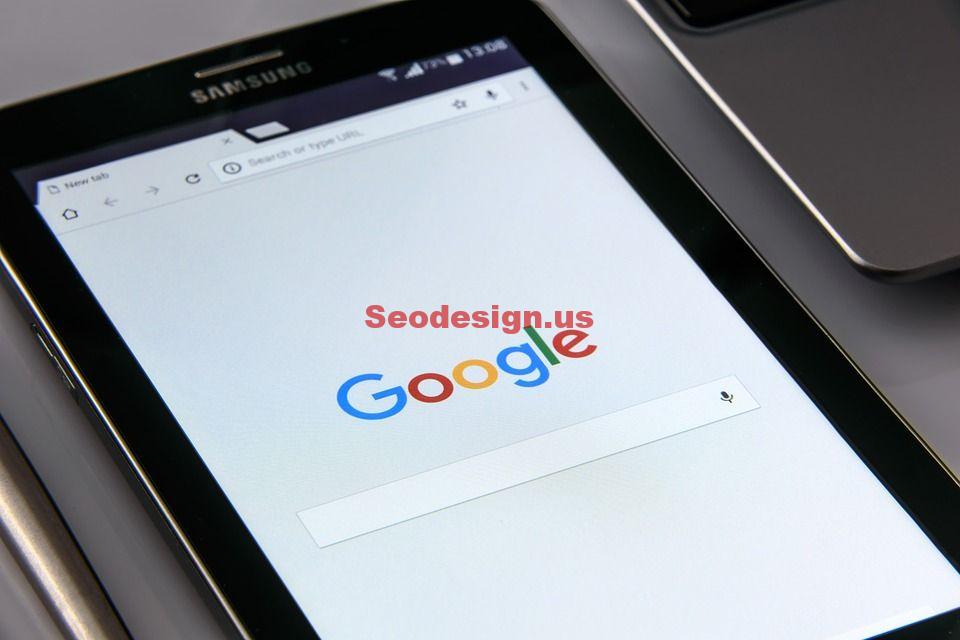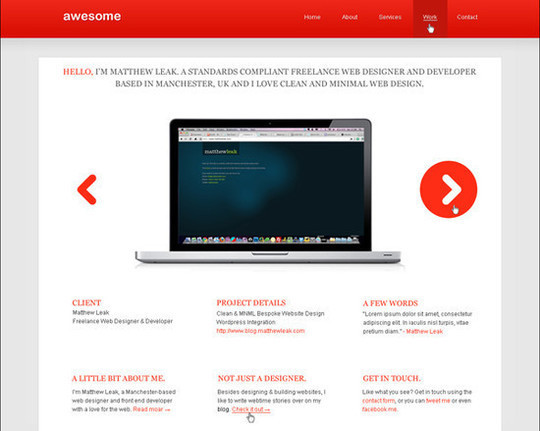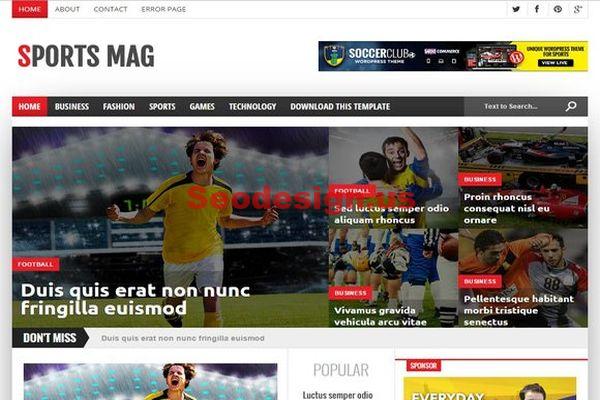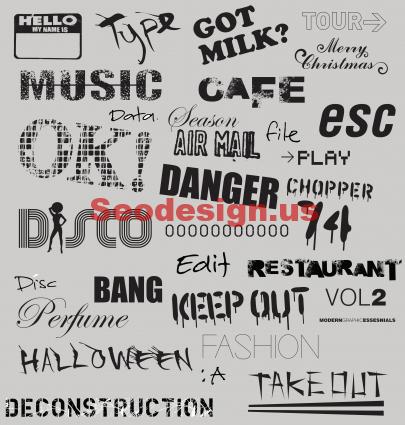Building a responsive website is vital to succeed online in today’s digital world. Since 2015, mobile devices are used to access the Internet more often than desktop units. As a result, sites need to be able to accommodate for smaller screen sizes and reduced bandwidth power. This means a website needs to be fast and efficient.
Luckily, it’s not difficult to set up a responsive website, especially if a developer uses WordPress hosting. This platform automatically adjusts images of the site for mobile technology without additional work. However, it takes more than just a responsive appearance to look good on mobile devices.
Here are five steps to create a mobile-friendly website to engage audiences regardless of what device they’re using.
Step 1: Choosing the Right WordPress Hosting Provider
Although hosting doesn’t play an overly dramatic role in responsive design, it’s still important when considering speed. One of the biggest problems many site owners have is the lack of power when it comes to mobile access. For example, studies show that most people abandon a website if it takes longer than a few seconds to load.
It’s all about instant gratification.
While the design of the site itself needs a responsive layout, the abilities of the server it’s saved on will be important. Some things to consider include:
- Web hosts that support a content delivery network.
- Optimized servers for speed and efficiency.
- Up-to-date hardware specs on data centers.
- Updated software such as PHP for efficiency.
Also keep in mind that certain hosting plans can boost speed and performance as well. For instance, a shared server has potential to be much slower than a VPS or dedicated platform. Unfortunately, these are also more expensive to maintain. It all boils down to how much a site owner wants to invest in the website.
Step 2: Using WordPress to Power the Site
WordPress is an excellent platform when it comes to building a website quickly. What makes it so important to responsive design is the system will automatically adjust the images for mobile technology. In essence, it knows when someone is using a smartphone or a 22-inch wide-screen monitor.
This automatic responsiveness is a relatively new feature that works exceptionally well. Even if the graphics are not optimized for mobile use, WordPress will accommodate.
Most web hosting providers have automated systems that can install WordPress automatically. For example, cPanel is one of the most used platforms for web hosting. It can also house tools such as Softaculous and Quick Install. These two applications are capable of quickly installing WordPress.
If neither of these applications are an option, developers can download WordPress for free and upload it to the hosting server. While it does take a bit more effort to install in this fashion, WordPress offers an easy-to-use interface that anyone can use.
Step 3: Finding the Right Theme
Although WordPress does a good job with automatic responsive imagery, the right theme can go a long way. The more efficient the website is as a whole, the better the site performs in search engines. The right theme can make all the difference when engaging an audience on any device.
To find a good theme:
- Go to the appearance area of the WordPress dashboard.
- Themes should be the first thing that comes up. Otherwise, click the “Themes” tool under the appearance.
- Click the “Add New” button on the top and search for a new theme. Using terms like “responsive” in search will pull up a large number of layouts to choose from.
NOTE: It’s safe to assume that any recently added theme will be designed for responsiveness.
- Install and activate the theme.
- Click on “Customize” to make changes. WordPress now includes a sample preview of what the site will look like on various devices. Use this to see if the layout fits the purpose of the site.
- Once changes are made, click the “Save” button on the top left and then click the “X” in the top corner to return to the admin panel.
Step 4: Plugins to Speed the Site
A responsive theme isn’t the only way a website is efficient for all devices. Adding plugins is one of the best features of WordPress, and there are plenty of speed-boosting tools to choose from. Adding any of these has potential to greatly boost the attraction of the site from both humans and search engines.
W3 Total Cache is an excellent way to enhance speed for both traditional computers and mobile devices. It also works well with a content delivery network, which may vastly increase performance.
Lazy loading is a process where images are imported into a browser only when they are needed. This can drastically cut the access time of a website. The a3 Lazy Load plugin may be one of the better choices for computers and mobile devices for this process.
A lot of sites have extensive menus that don’t look appealing on smartphones and tablets. The Responsive Menu plugin shrinks all of those commands into an easy-to-use button for the website.
Step 5: Optimize Your Images
Although the newer versions of WordPress will automatically add responsive elements to imagery, optimizing them manually will also make a big difference in accessibility. For example, there is no need for a 3000 wide pixel image when it’s going to be used at 300.
Even if the image is resized to fit, browsers still download it as a whole. That means the entire 3000 pixel wide image is being accessed even if it’s being shrunk to 30 pixels wide.
Luckily, WordPress will automatically create optimized images when one is added as featured. However, this doesn’t affect any other graphics that are added in the middle of the content.
Using an image editor such as Pixlr to resize the graphics before adding them to the site reduces the time it takes systems to render. This improves speed for all Internet-using devices and will affect SEO.
In conclusion…
WordPress hosting allows website owners to build responsive layouts without investing in programmers or setting up a secondary site for mobile devices. It’s a way to streamline the process and deliver an excellent experience regardless of the technology a visitor uses. Explore the potential of WordPress and see what it can do to engage visitors.